Rimage PrismPlus! Guide de l'utilisateur Page 1
Naviguer en ligne ou télécharger Guide de l'utilisateur pour Imprimer et scanner Rimage PrismPlus!. Rimage PrismPlus! User guide Manuel d'utilisatio
- Page / 27
- Table des matières
- MARQUE LIVRES
- Rimage PrismPlus! 1
- User Guide 1
- Support information 4
- Contents 5
- Introduction 7
- Front view 8
- Control panel 8
- Operator button 9
- LED indicators 9
- Rear view 10
- Operate the PrismPlus 11
- Note: If the 12
- Powering on the printer 14
- Loading the discs 15
- Setting color options 16
- Printing in monocolor 16
- Printing in color 17
- Setting the print quality 17
- Maintain the PrismPlus 19
- Replace consumables 21
- Changing the print ribbon 21
- Learn more 24
- Safety information 25
- Safety precautions 25
- Safety testing 26
- Limited 6 Month Warranty 27
Résumé du contenu
Rimage PrismPlus!TMUser Guide
Rimage PrismPlus! 4 110635_G Rear view
Operate the PrismPlus Operate the PrismPlus Setting up a standalone PrismPlus Use these procedures to step up a standalone PrismPlus printer. Connect
Rimage PrismPlus! 6 110635_G computer is connected to a network, a Local or Network Printer dialog Play printer checkbox. splays. g. lect USB. h.
Operate the PrismPlus 3. Select the printer driver file. a. Select Have Disk. The Install From Disk dialog opens. b. Select Browse. c. Navigate to
Rimage PrismPlus! 8 110635_G Powering on the printer 1. To power on the printer press the power switch on the rear of the printer. The printer init
Operate the PrismPlus Loading the discs 1. To open the printer tray, press the Operator button. 2. Place one disc on the rubber pad between the two
Rimage PrismPlus! 10 110635_G Setting ribbon type, media type, and print strobe 1. Navigate to printing properties. 2. Select the Device Settings t
Operate the PrismPlus Printing in color 1. Install a multicolor ribbon in the printer. 2. Navigate to printing properties. 3. Select the Device S
Rimage PrismPlus! 12 110635_G Centering the image on the disc There are two ways to center the label. If the printer has a microparallel cable conne
Maintain the PrismPlus Maintain the PrismPlus General cleaning Cleaning the exterior Wipe the exterior of the printer with a lint free cloth. Cleanin
Rimage PrismPlus! 14 110635_G d. To close the tray and start the cleaning cycle, press the Operator button. When the cleaning cycle is complete, th
Maintain the PrismPlus Replace consumables Changing the print ribbon # Tip: If ribbons are stored in an environment much different from that of the p
Rimage PrismPlus! 16 110635_G f. Install the supply roller as shown. Leave some slack in the ribbon leader. g. Press the operator button until the
Maintain the PrismPlus f. Install the take-up roller in the PrismPlus and press down firmly until the take-up roller snaps into place. - Important! D
Rimage PrismPlus! 18 110635_G Learn more PrismPlus printer specifications Item Description Printing Speed 0.65 inches/second @ 300 x 300 dpi, typi
Learn more Safety information This manual and the indications on the product allow proper and safe operation. The indication marks below help protect
Rimage PrismPlus! 20 110635_G Safety testing Product name: PrismPlus Printer Model: cdprs Notice for USA Tested to Comply with FCC Standar
Learn more Rimage PrismPlus!TM Limited 6 Month Warranty. Rimage warrants, to the original end user only, most parts of the PrismPlus!TM DISC Printer
Corporate Headquarters: Rimage Corporation 7725 Washington Avenue South Minneapolis, MN 55439 USA 800 553 8312 (toll free US) Service: +1 952 946 00
Rimage PrismPlus! Support information US, Asia/Pacific, Mexico/Latin America Europe Rimage Corporation 7725 Washington Avenue South Minneapolis, M
Contents Contents Introduction ... 1 Operating system requirements.
Rimage PrismPlus! .ii
Introduction Introduction This manual provides the information needed to set up, install, and operate the PrismPlus printer and to identify the parts
Rimage PrismPlus! 2 110635_G Identify the parts of the PrismPlus Front view Ribbon GuidesClamping Pins Drawer and Centering Pin Supply Roller Ta
Identify the parts of the PrismPlus Operator button This button opens and closes the printer tray. There is a yellow LED in the center of this button
Plus de documents pour Imprimer et scanner Rimage PrismPlus!
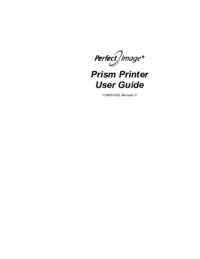




 (34 pages)
(34 pages)



 (174 pages)
(174 pages)







Commentaires sur ces manuels